

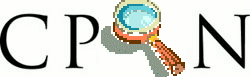
Siguiente: OAuth Subir: Cloud9 Anterior: Cloud9 y GitHub: How Índice General Índice de Materias
Véase el post de Daniela Gavidia.
You can use the Cloud9 console to deploy your app. To do so, please follow these instructions:
https://skitch.com/c9support/85qpk/hello-world-cloud9
My Apps
git remote add heroku-target git@heroku.com:c9testhelloworld.git|
where heroku-target is the name you want to give to your deploy target
(you can name it whatever you want) and
git@heroku.com:c9testhelloworld.gitis the git repo in Heroku for your deploy target. You can get the git repo by going to
Heroku.com -> My Apps,clicking on
General info for the app.
package.json file and a Procfile for your app.
For more info
on the format of these files, see the link below. You only need to add
these two files. Ignore the other steps at the link:
https://devcenter.heroku.com/articles/nodejs
Please make sure you use the correct name in the Procfile.
On the link they use web.js,
but you probably have server.js as your main node file.
git add . git commit -m "Adding all my files"
git push heroku-target masterIf pushing the file succeeds, you will get a link to the deployed app. Otherwise, you should get some informative error messages from Heroku.
Véase también
Casiano Rodriguez León 2015-01-07