

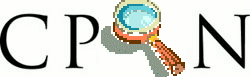
Siguiente: Coveralls: Análisis de Cubrimiento Subir: Integración Contínua: Travis Anterior: Databases and other services Índice General Índice de Materias
Véase The Travis Client.
login command
will ask you for your GitHub user name and password.
We can also create a GitHub token on our own and supply it via
--github-token:
$ travis login --github-token xxxxxxxxxxxxxxxxxxxxxxxxxxxx --pro Successfully logged in as crguezl! [~/sinatra/sinatra-number_cruncher(master)]$ travis whoami You are crguezl (Casiano Rodriguez-Leon)Para obtener el token que usamos como argumento de
--github-token nos vamos a
GitHub -> settings -> Applications -> Generate new token
Véase el tutorial Creating an access token for command-line use.
When setting up a new project, we can run travis init
to generate a .travis.yml and
enable the project:
[~/sinatra/sinatra-number_cruncher(master)]$ travis init ruby --rvm 2.1.2 -r crguezl/number_cruncher .travis.yml file created! crguezl/number_cruncher: enabled :)
A file called .travis.yml was created that contains information
about our app.
[~/sinatra/sinatra-number_cruncher(master)]$ cat .travis.yml language: ruby rvm: 2.1.2
[~/sinatra/sinatra-number_cruncher(master)]$ git add .travis.yml Rakefile [~/sinatra/sinatra-number_cruncher(master)]$ git commit -am '.travis.ym added' [master b25b8e8] .travis.ym added 2 files changed, 7 insertions(+), 1 deletion(-) [~/sinatra/sinatra-number_cruncher(master)]$ git push origin master Counting objects: 7, done. Delta compression using up to 4 threads. Compressing objects: 100% (3/3), done. Writing objects: 100% (4/4), 466 bytes | 0 bytes/s, done. Total 4 (delta 2), reused 0 (delta 0) To git@github.com:crguezl/number_cruncher.git 5e51ec1..b25b8e8 master -> master
[~/sinatra/sinatra-number_cruncher(master)]$ travis show -r crguezl/number_cruncher no build yet for crguezl/number_cruncherTravis can take a while to run a build, so you might get a message like the one above. Let us try again:
[~/sinatra/sinatra-number_cruncher(master)]$ travis show -r crguezl/number_cruncher Job #1.1: .travis.ym added State: passed Type: push Branch: master Compare URL: https://github.com/crguezl/number_cruncher/compare/5e51ec1d8a3a...b25b8e8d7086 Duration: 18 sec Started: 2014-09-24 17:09:38 Finished: 2014-09-24 17:09:56 Allow Failure: false Config: rvm: 2.1.2 [~/sinatra/sinatra-number_cruncher(master)]$This time we got confirmation that the build has passed successfully.
logs simply prints out that job's logs.
By default it will display the first job of the latest build.
[~/sinatra/sinatra-number_cruncher(master)]$ travis logs -r crguezl/number_cruncher displaying logs for crguezl/number_cruncher#1.1 Using worker: worker-linux-6-2.bb.travis-ci.org:travis-linux-2 $ git clone --depth=50 --branch=master git://github.com/crguezl/number_cruncher.git crguezl/number_cruncher Cloning into 'crguezl/number_cruncher'... remote: Counting objects: 36, done. remote: Compressing objects: 100% (25/25), done. remote: Total 36 (delta 11), reused 28 (delta 7) Receiving objects: 100% (36/36), 4.63 KiB | 0 bytes/s, done. Resolving deltas: 100% (11/11), done. Checking connectivity... done. $ cd crguezl/number_cruncher $ git checkout -qf b25b8e8d70861b82c1399f87ebab036a180bc653 couchdb stop/waiting $ rvm use 2.1.2 --install --binary --fuzzy .....
travis open -r crguezl/number_cruncher
Opens the project view in the Travis CI web interface.
With Travis CI, you can embed little status icons into your project's
README.md
or general documentation. That way, visitors of your projects or
site can immediately see its build status.
<a href="https://travis-ci.org/crguezl/sinatra-capybara-selenium"> <img src="https://travis-ci.org/crguezl/sinatra-capybara-selenium.svg?branch=master alt="Build Status" /> <img src="https://travis-ci.org/crguezl/sinatra-capybara-selenium.svg?branch=master alt="Build Status" /> </a>
The URLs for status images are available on your repositories' page on Travis CI.
You'll find the most current status image in the top right.
Clicking that will reveal a dialog that allows you to copy and paste the URL and ready to use templates for common markup formats, like Markdown or Textile.
Make sure to select the right branch in the dropdown. The default URL, without the branch parameter, will return the status for the latest build, on any branch. Selecting the desired branch makes sure your image only displays the status for the branch whose stability is most relevant.
[~/sinatra/sinatra-selenium/capybara-selenium(master)]$ travis console
>> .ls
Gemfile README.md my_sinatra_app.rb
Gemfile.lock Rakefile spec
>> .uname -a
Darwin air.local 13.4.0 Darwin Kernel Version 13.4.0: Sun Aug 17 19:50:11 PDT 2014; root:xnu-2422.115.4~1/RELEASE_X86_64 x86_64
>> User.current
=> #<User: crguezl>
>> Repository.find('crguezl/sinatra-capybara-selenium')
=> #<Repository: crguezl/sinatra-capybara-selenium>
>> _.last_build
=> #<Travis::Client::Build: crguezl/sinatra-capybara-selenium#13>